The OnePlus 6, which runs OxygenOS, is close to stock Android, but there are several subtle differences between it and a pure Android Pixel phone. Based on these differences, here are six tips and tricks which will help you get more out of your OnePlus 6
1. Transferring your old smartphone's data to the OnePlus 6
Unboxing and setting up a brand new smartphone is always exciting. Transferring all your data from the old smartphone to the new one is always the first order of business. OnePlus has its own app to make this process a little more smooth. It's called OnePlus Switch, and you can find it in Settings > Advanced on your OnePlus 6. You'll also need to put the app on your old smartphone by downloading the app from the Play Store, then you can follow these steps to move everything over:
- Open OnePlus Switch on both smartphones
- Connect both smartphones to the same Wi-Fi network
- Select the OnePlus 6 as the new smartphone, and the other as the old smartphone
- Scan the QR code with the old smartphone
- The transfer will begin, and all you have to do is wait
- Important note: Do not use either smartphone while the transfer is taking place!
 After moving all the data, you can use your OnePlus 6 just like it was your old smartphone, with the exception of some app-specific data, like WhatsApp messages which have to be transferred separately.
After moving all the data, you can use your OnePlus 6 just like it was your old smartphone, with the exception of some app-specific data, like WhatsApp messages which have to be transferred separately. 2. Go with the notch, or without
Display notches are the big flagship trend of 2018, and the OnePlus 6 is definitely on-trend. Not everyone likes the look of the notch, though. That's why OnePlus gives you a way to camouflage it easily, in Settings > Display > Notch display. Hiding the notch means that apps are prevented from making use of the part of the display around the notch, and instead, that area is kept black (with the exception of the usual status bar icons and time) so the notch isn't noticeable at first glance.Quick guide to hiding and showing the notch on the OnePlus 6
- Go to Settings > Display > Notch display
- Select Hide the notch area or Show the notch area
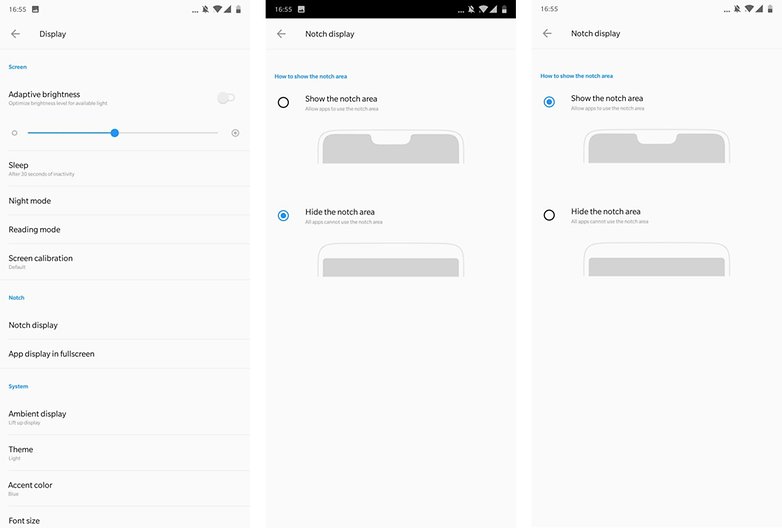
Comments
Post a Comment